¶ Adding Help Information to Extension Interfaces
It can greatly enhance the user experience if key information is available as on-screen help, rather than forcing users to leaf through manuals or hit their favorite search engine.
Help information pop-up windows that display rich text can be added to YML using the HelpButton item.
For example, to add help for a CheckBox you might like the help icon to the right like this:

which can be achieved with the YML:
Row {
align: Const.Center
CheckBox {
text: "Use Phlebotinum"
}
HelpButton {
title: "Phlebotinum Use"
htmlSource: "html/en/help-phlebotinum.html"
}
}
When the help 'info' icon is clicked, a pop-up will open displaying the HTML file content:
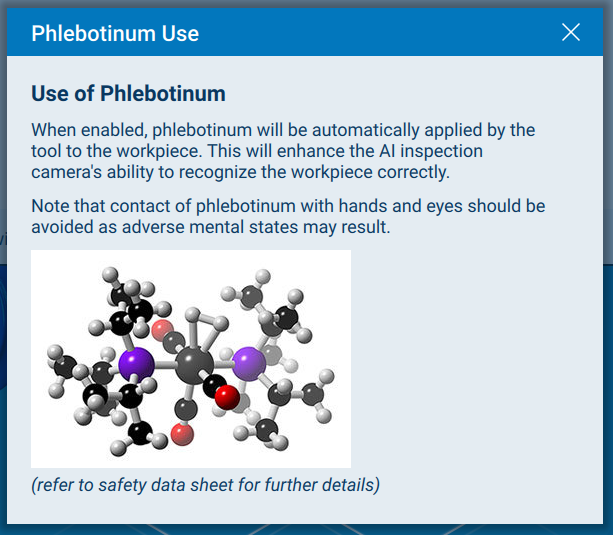
The HTML help files may only employ a limited subset of HTML elements. See documentation for the Text item text for detail. Images may be referenced via the HTML img element src attribute, but should be relative image paths from the location of the .html file.
¶ Registering HTML files
In order for the pendant YML engine to locate your HTML files, they must be registered via a call to registerHTMLFile():
pendant.registerHTMLFile("html/en/help-phlebotinum.html");
While the .html files may be located anywhere, it is good practice to place them in a html subdirectory (and within a language-code subdirectory if you anticipate selecting which file to register based on the current pendant language).
Note that any images referenced by img src attributes must also be registered, just as for images used by the Image YML item. Hence:
pendant.registerImageFile("html/en/phlebotinum.png");
will be required for the image to appear in the help pop-up.
help-phlebotinum.html:
<h3>Use of Phlebotinum</h3>
<p>When enabled, phlebotinum will be automatically applied by the tool to the workpiece.
This will enhance the AI inspection camera's ability to recognize the workpiece correctly.</p>
<p>Note that contact of phlebotinum with hands and eyes should be avoided as adverse mental states may result.</p>
<p>
<img src="phlebotinum.png"/><br>
<i>(refer to safety data sheet for further details)</i>
</p>